What is a Pick sheet?
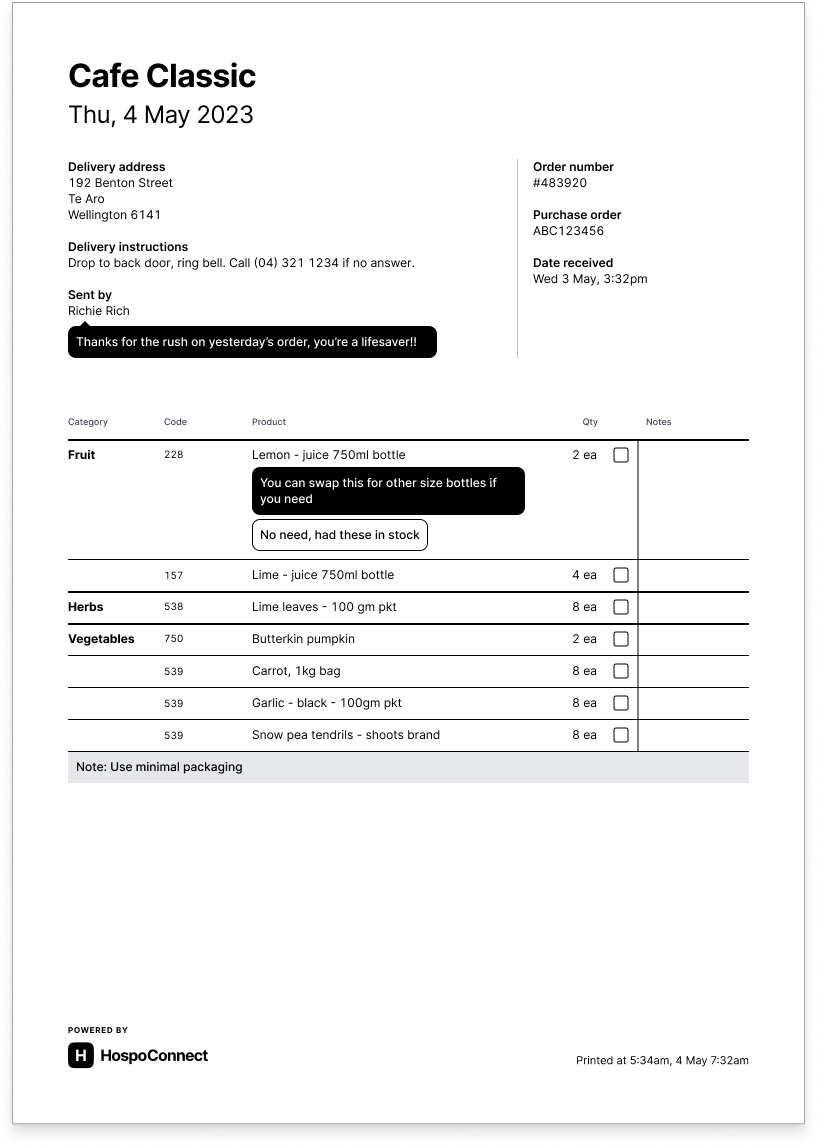
Pick sheet details
Pick sheets contain all order data, such as:
- Company name
- Delivery date
- Delivery address and instructions*
- Purchase order number* (coming soon!)
- Messages from the customer, including product notes and your replies
- Checkbox & notes section for each product
- Customer notes for internal use shown in grey beneath the order
*If provided by the customer, or added to the order later by you when editing an order.
Create multiple Pick sheets at once
- Select the orders you want pick sheets for. Use filters, like filtering by New status and today’s delivery date, then use the select all checkbox to make this easier.
- Print: With all of your orders selected, click the ‘Print’ icon at the top of the orders list and choose ‘Pick sheet’. A window will appear with printing settings; check these and hit ‘Print’.
- Download: With all of your orders selected, click the ‘Download’ icon at the top of the orders list and choose ‘Pick sheet’.
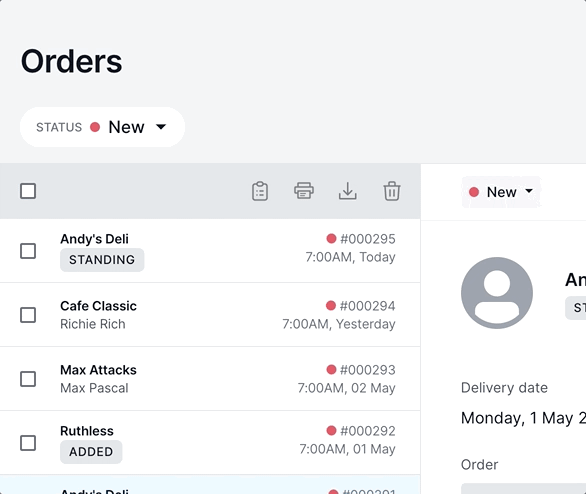
Create a single Pick sheet
- Open the order.
- Print: Click the ‘Print’ button at the top of the page and choose ‘Pick sheet’. A window will appear with printing settings; check these and hit ‘Print’.
- Or Download: Click the ‘Download’ button at the top of the page and choose ‘Pick sheet’.
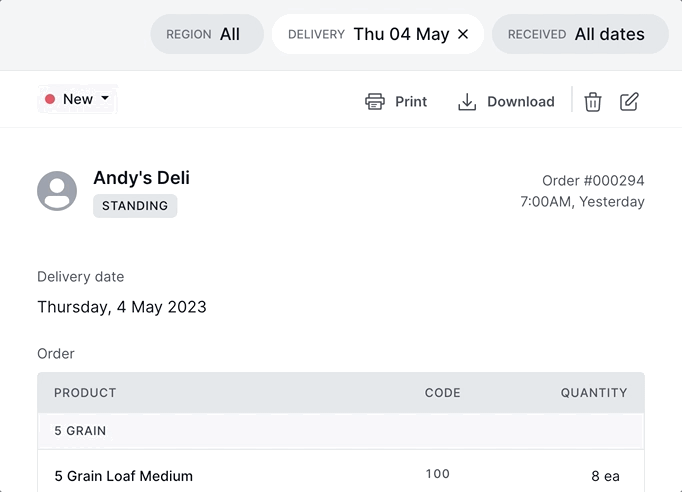
What is Pick-All sheet?
A Pick-All sheet combines multiple Pick sheets into a single compact document.
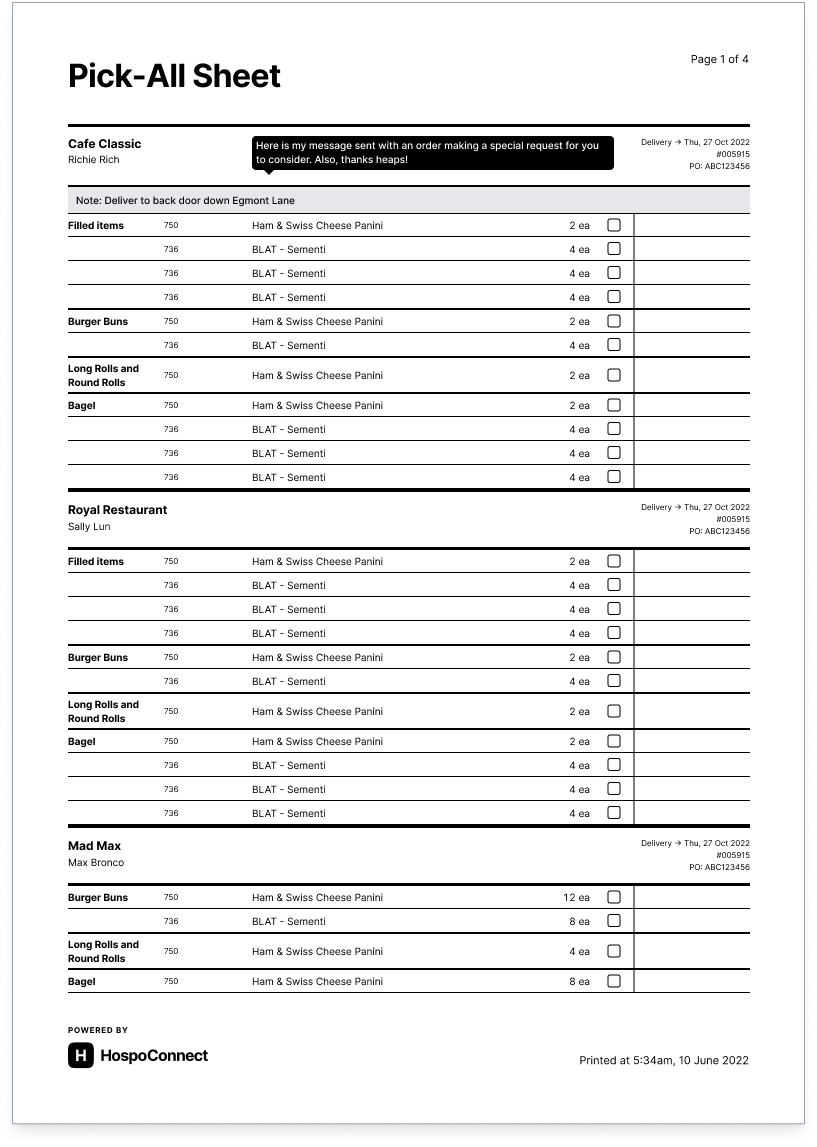
A Pick-All sheet shows all of the same information as a Pick sheet, but in a more compact form. All orders included in the selection are combined into a single document.
Create a Pick-All sheet
- Select the orders you want pick sheets for. Use filters, like filtering by New status and today’s delivery date, then use the select all checkbox to make this easier.
- Print: With all of your orders selected, click the ‘Print’ icon at the top of the orders list and choose ‘Pick-all sheet’. A window will appear with printing settings; check these and hit ‘Print’.
- Download: With all of your orders selected, click the ‘Download’ icon at the top of the orders list and choose ‘Pick-all sheet’.
