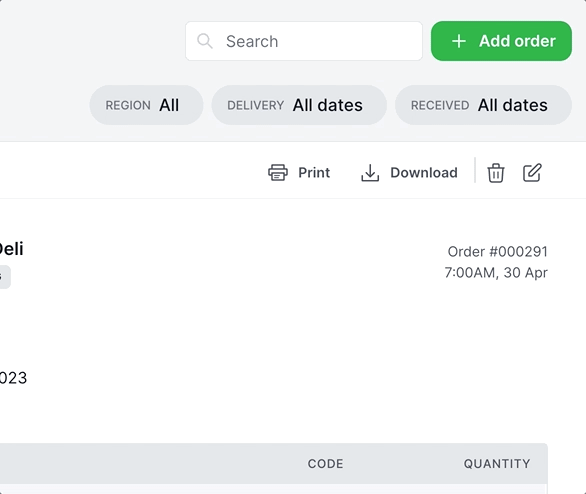What is a Packing slip?
A Packing slip contains the main elements of an order such as the customer and product information, as well as your company logo.
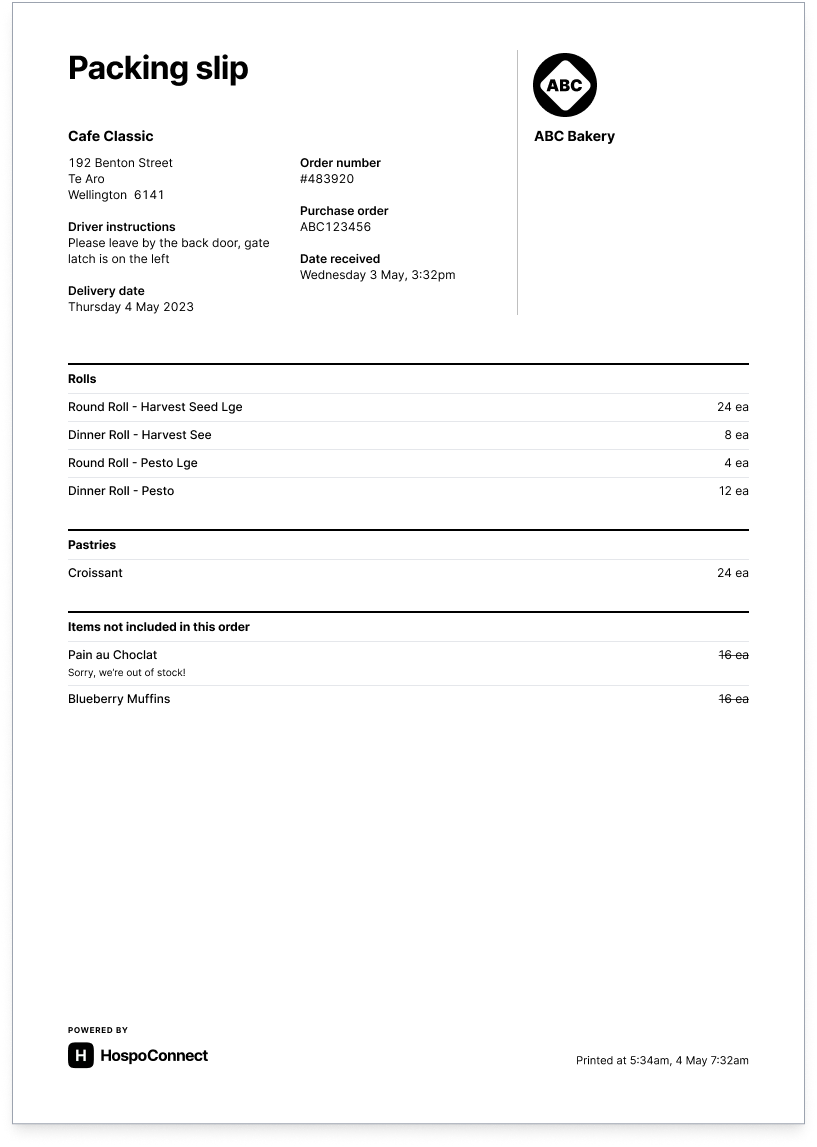
Packing slip details
Packing slips contain the following order data:
- Your company name and logo
- Customer company name
- Delivery address and instructions*
- Purchase order number* (coming soon)
- Product names and totals
Data not included in the packing slip includes:
- Customer notes, which are intended for internal use only
- Product codes
- Messages
Note, that if you have edited an order, the edited values will appear on the packing slip to show how what has been delivered may differ from what the customer originally ordered.
*If provided by the customer, or added to the order later by you
Create multiple Packing slips at once
- Select the orders you want pick sheets for. Use filters, like filtering by New status and today’s delivery date, then use the select all checkbox to make this easier.
- Print: With all of your orders selected, click the ‘Print’ icon at the top of the orders list and choose ‘Packing slip’. A window will appear with printing settings; check these and hit ‘Print’.
- Download: With all of your orders selected, click the ‘Download’ icon at the top of the orders list and choose ‘Packing slip’.
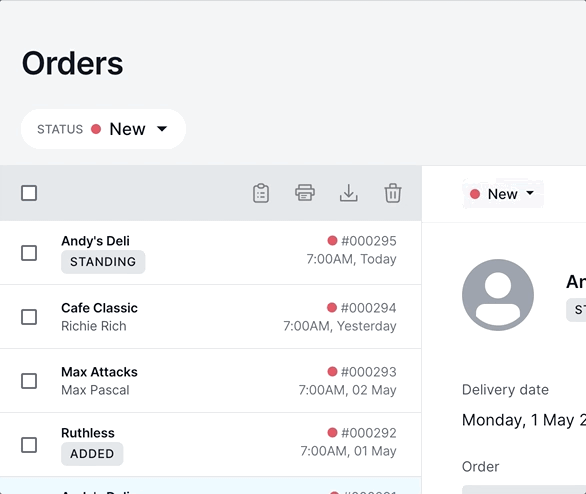
Create a single Packing slip
- Open the order.
- Print: Click the ‘Print’ button at the top of the page and choose ‘Packing slip’. A window will appear with printing settings; check these and hit ‘Print’.
- Or Download: Click the ‘Download’ button at the top of the page and choose ‘Packing slip’.